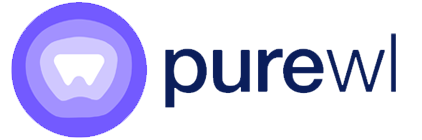Configuring a VPN for your business doesn’t have to be complicated. The quick answer to the question how to configure a VPN: To configure a VPN, choose a trusted provider, install VPN apps on all devices, set security protocols like OpenVPN or WireGuard, assign login credentials to users, and manage access through a central admin panel.
That’s it at a basic level.
You could build your own VPN server from scratch — but if you want security, scalability, and speed, using a professional solution like PureWL is the smarter route.
Let’s walk through everything you need to know about setting up a VPN the right way.
What Is VPN Configuration?
VPN configuration simply means setting up devices to securely connect to a private network over the internet.
At a minimum, it involves:
- Entering a server address (IP or hostname)
- Choosing a VPN protocol (OpenVPN, WireGuard, IKEv2, etc.)
- Setting authentication (username/password, certificates)
- Adjusting security features like DNS protection and kill switch
Good configuration ensures your data is encrypted, your IP is masked, and your users stay protected across networks.
How Do I Configure a VPN Connection?
Here’s a VPN configuration step-by-step process for businesses:
- Select a VPN Provider: Choose a reputable one that supports strong encryption and device management.
- Install VPN Applications: Download and install apps on employee laptops, phones, and routers if needed.
- Enter Server Details: Add the VPN server address and authentication info.
- Choose a Secure Protocol: Prefer OpenVPN or WireGuard for speed and safety.
- Enable Security Features: Turn on DNS leak protection, auto-connect, kill switch.
- Assign User Credentials: Distribute unique logins or certificates.
- Test the Connection: Ensure VPN traffic is properly routed and no leaks occur.
Can You Set Up a VPN Yourself?
Technically, yes — you can set up a VPN server manually. But for businesses, it’s risky and time-consuming.
Challenges of DIY VPN setup:
- Server Management: You’ll need to rent, configure, and secure servers.
- Security Risks: If improperly configured, VPNs can leak data.
- No Scaling: Hard to add new users or locations fast.
- Maintenance Overhead: You’re responsible for uptime, patches, and monitoring.
If you want to create a VPN for free for testing, OpenVPN server setups or AWS Lightsail VPSs are an option — but they’re not built for production or user scaling.
How to Set Up and Use a VPN (Full Walkthrough)?
For most businesses, how to setup and use a VPN breaks down like this:
- Buy a VPN plan or sign up for a white-label VPN provider like PureWL.
- Deploy apps across Windows, macOS, iOS, Android devices.
- Auto-configure devices via simple login credentials.
- Enable auto-connect on startup for maximum protection.
- Monitor usage via a central admin panel.
Setting up a VPN manually on a laptop?
- Open Windows Network Settings > VPN
- Add a new VPN connection
- Enter server IP and credentials
- Choose a protocol (like IKEv2 or L2TP/IPsec)
- Save and connect
How to Configure VPN on Windows 10?
Setting up a VPN manually on Windows 10 is straightforward:
- Open Settings → Network & Internet → VPN.
- Click Add a VPN connection.
- Set VPN Provider to Windows (built-in).
- Enter the server address, VPN type (preferably IKEv2 or L2TP/IPsec), and your credentials.
- Save and click Connect.
If you are using a managed VPN solution like PureWL, your team can simply download a ready-to-use app, login, and connect without worrying about manual settings.
How to Configure VPN on iPhone?
For iOS devices:
- Go to Settings → General → VPN & Device Management → Add VPN Configuration.
- Select the VPN type (IKEv2, L2TP/IPsec).
- Enter server details, remote ID, username, and password.
- Save and toggle the VPN ON.
Businesses often automate this step using Mobile Device Management (MDM) solutions or custom VPN apps powered by providers like PureWL, saving teams from manual device setups.
How to Configure VPN on Android?
On Android phones:
- Go to Settings → Network & Internet → VPN → Add VPN.
- Fill in server name, VPN type, and credentials.
- Save and connect.
Many Android users search for free VPN settings for Android mobile, but beware — free VPNs often log data and offer weak encryption. For serious use, a branded solution with enterprise-grade security is better.
What Is the Best Way to Set Up a Home VPN?
The best method depends on your needs:
| Option | Pros | Cons |
| VPN app | Easiest to set up, no router changes needed | App dependency |
| VPN router | Protects entire network automatically | Needs technical setup |
| DIY server (like OpenVPN on Raspberry Pi) | Full control | High complexity, security risks |
For home offices, using VPN apps with auto-connect is fastest.
For families, setting up a VPN on the router protects every device — even IoT gadgets.
Common Mistakes to Avoid in VPN Configuration
- Choosing outdated protocols: Avoid PPTP. Stick with OpenVPN, IKEv2, or WireGuard.
- Not enabling the kill switch: Always use a kill switch to prevent leaks if VPN disconnects.
- Weak authentication methods: Use strong passwords or certificate-based logins.
- DNS leaks: Always enable DNS leak protection.
- No automatic connection: Configure VPNs to auto-launch at startup.
Why Most Businesses Shouldn’t Build VPNs from Scratch?
Trying to create a VPN for free or build one manually sounds appealing. But for businesses, it quickly becomes a burden:
- Server Management Overhead: Constant monitoring, patching, backups.
- Security Risks: In-house servers are often more vulnerable without dedicated experts.
- Scaling Problems: Hard to add users/devices globally.
- Cost: Hidden costs add up — server rentals, certificates, labor.
In contrast, PureWL offers ready-to-deploy VPN solutions under your own brand, with full server management, device apps, and admin control — no infrastructure headaches.
Launch Your Own Secure, Branded VPN with PureWL
PureWL gives businesses, IT providers, SaaS companies, and security resellers a complete VPN infrastructure without having to build anything manually.
What you get with PureWL:
- Branded apps for Windows, macOS, iOS, and Android
- 6,500+ global VPN servers across 70+ countries
- Full admin panel for user management and analytics
- DNS filtering and content blocking options
- Kill switch and leak protection baked in
- OpenVPN, IKEv2, WireGuard protocols supported
- 24/7 technical support and API access
Instead of spending months configuring servers, writing apps, and scaling networks, you launch faster — under your brand — and start building recurring revenue immediately.
🔗 Ready to deploy your own VPN business?
FAQs About VPN Configuration
How do I configure a VPN connection?
Choose a VPN service, install apps, enter server credentials, select protocols, and connect securely.
How to set up a basic VPN?
Use built-in OS settings or a VPN app. Set server address, choose a protocol, and authenticate with a username and password.
Can you set up a VPN yourself?
Yes, but manual setups are complex and risky for businesses. Managed VPN services are faster and safer.
What is the VPN configuration?
It’s the process of setting up devices and networks to securely tunnel traffic over an encrypted connection.
What is the best way to set up a home VPN?
For simplicity, use VPN apps on devices. For full-network coverage, install a VPN on your home router.
Final Wrap-Up
Configuring a VPN doesn’t have to be a slow, technical nightmare.
If you need privacy, productivity, and scalability — whether for a business, a SaaS platform, or your clients — the smart move is simple:
- Choose professional-grade solutions.
- Deploy apps fast.
- Manage users securely.
PureWL lets you launch a full-featured VPN service without building anything from scratch — and start winning in today’s security-first world.
🔗 Launch smarter. Start with PureWL today.