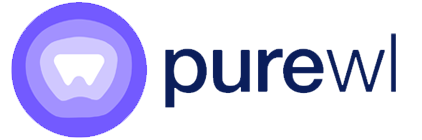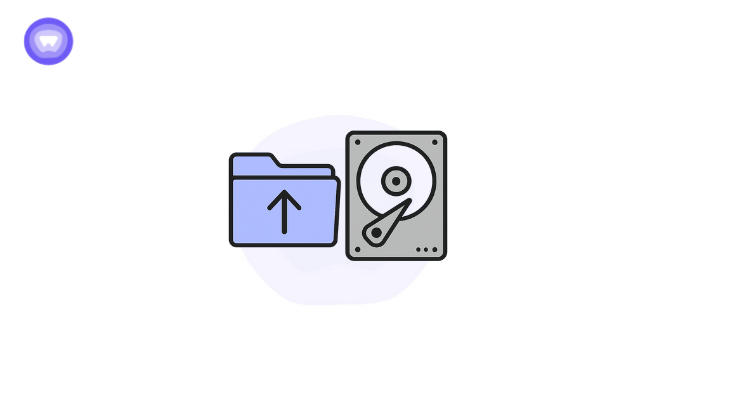- Fast Disk Analysis: WizTree quickly scans drives and identifies the largest files and folders using file-level scanning and treemap visualizations.
- Safe and Portable: The tool is safe when downloaded from official sources and offers a portable version that runs without installation.
- Comparison with Alternatives: Compared to tools like WinDirStat, TreeSize Free, and DiskSavvy, WizTree excels in speed, ease of use, and portability.
- Practical Tips for Users: Regular scans, using filters, exporting reports, and comparing storage before and after cleanup help maintain optimal disk performance.
- Integration with Security: Pairing WizTree with secure solutions like PureWL White Label VPN Solution ensures data protection during disk management and file operations.
Managing disk space efficiently is a critical task for both casual users and IT professionals. Over time, storage drives accumulate files that are often large, duplicated, or unnecessary, causing performance slowdowns. WizTree is a lightweight tool designed to provide a clear and immediate view of disk usage, helping users identify space hogs quickly and efficiently.
What is WizTree?
WizTree is a disk space analysis utility that scans your drives and identifies the largest files and folders on your system. Unlike traditional tools that focus solely on folder structures, WizTree scans at the file level, providing detailed insights into storage consumption.
Key capabilities of WizTree include:

- Scans entire drives in seconds
- Identifies largest files and folders
- Displays data in treemap visualizations for easier understanding
- Offers options to delete unnecessary files directly from the interface
This approach makes WizTree particularly valuable for users who want to free up storage without manually hunting for large or redundant files.
Is WizTree Safe?
Security is a common concern when using file management tools. WizTree is safe to use as it does not contain malware, adware, or spyware. The software operates locally on your system, and file scanning does not require uploading data online.
However, safety depends on downloading WizTree from its official site or trusted sources. Avoid unofficial downloads, as they may contain modified versions with potential security risks.
Community Insight:
On Reddit, users consistently report safe and effective usage, particularly for cleaning up large drives without affecting system stability. This aligns with broader trends: a Deloitte survey found that 67% of users worry about data security and privacy, highlighting the importance of using trusted tools.
WizTree Features and Versions
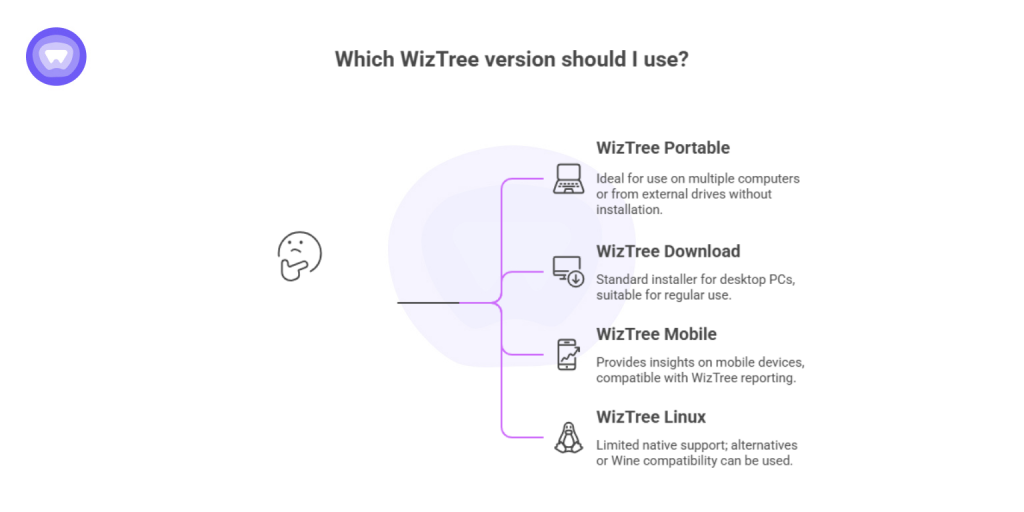
WizTree comes in different forms to suit varying user needs:
- WizTree Portable: Runs without installation, ideal for use on multiple computers or from external drives
- WizTree Download: Standard installer for desktop PCs
- WizTree Mobile: While the official desktop version dominates usage, third‑party tools provide mobile insights compatible with WizTree reporting
- WizTree Linux: Native Linux support is limited; alternatives or Wine compatibility can be used for Linux users
| Feature | WizTree | WinDirStat | Alternative Tools |
| Scan Speed | Very fast | Moderate | Moderate |
| Visualization | Treemap, Table | Treemap, Table | Table‑only |
| Portable Version | Yes | Limited | Varies |
| Platform Support | Windows | Windows | Windows/Linux/Mac |
| File‑level Analysis | Yes | Yes | Some |
How WizTree Works?

WizTree operates by reading the Master File Table (MFT) of NTFS drives, which allows it to gather information about every file on the disk quickly. Here’s a breakdown of its process:
- Drive Scanning: Users select a drive, and WizTree scans the file system, building a database of file sizes.
- Data Analysis: The tool calculates total space usage and sorts files from largest to smallest.
- Treemap Visualization: A color‑coded visual representation shows which files and folders consume the most space.
- Actionable Options: Users can delete, move, or compress files directly from WizTree’s interface.
The combination of rapid scanning and clear visualization makes it a practical tool for system cleanup, especially on drives exceeding 1 TB in size.
WizTree vs Other Disk Analysis Tools
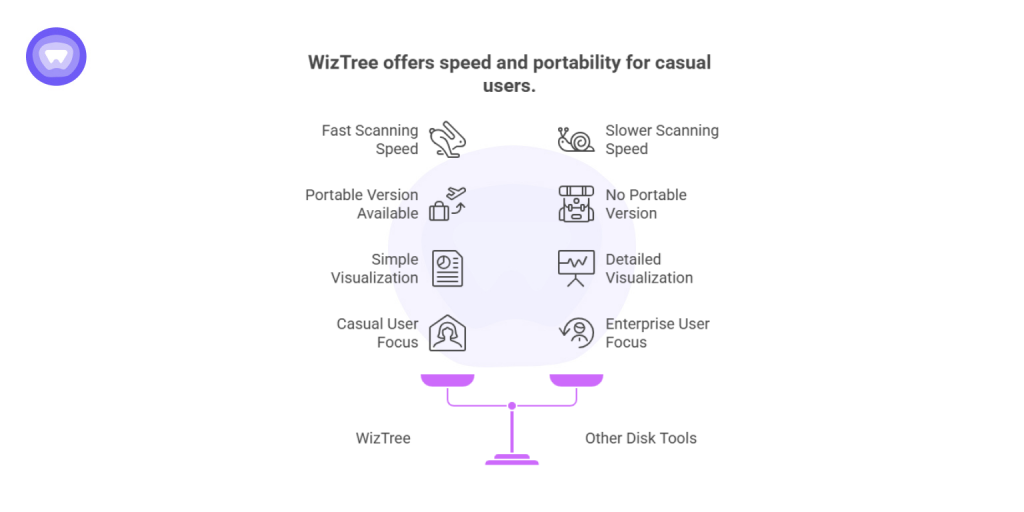
While WizTree is highly efficient, it is not the only disk analysis option available. Comparing it with other tools highlights its strengths:
- WinDirStat: Offers detailed visualizations but scans slower and lacks the portable version’s flexibility.
- TreeSize Free: Focuses on folder‑level analysis; less intuitive for identifying individual file size culprits.
- DiskSavvy: Advanced analytics and reporting features, often used by enterprises rather than casual users.
In practice, WizTree combines speed, ease of use, and portability, which makes it suitable for home users and IT professionals alike.
According to recent market research, the disk‑space‑analyzer software segment is projected to reach approximately USD 5.8 billion by 2033, showing strong growth and underscoring how organisations continue to prioritize such tools.
Advanced Tips for WizTree Users
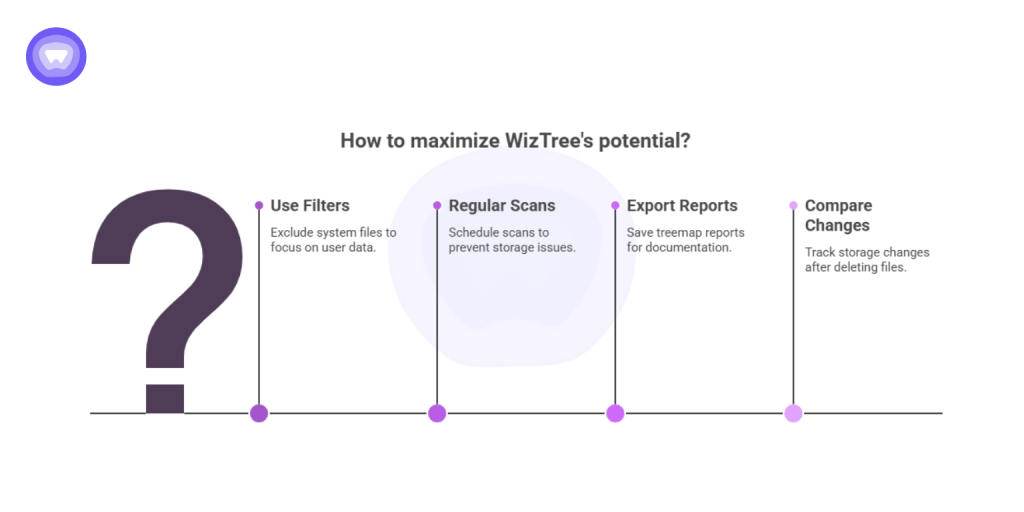
Maximizing WizTree’s potential can help maintain optimal disk performance:
- Use Filters: Exclude system files or temporary folders to focus on user data.
- Regular Scans: Schedule periodic scans to prevent storage issues.
- Export Reports: Save treemap reports for documentation or auditing purposes.
- Compare Before and After: Track storage changes after deleting large files.
By following these practices, users can ensure consistent storage health and prevent unnecessary clutter.
WizTree in the Community
WizTree has an active following, with discussions on forums and Reddit providing insights, tips, and troubleshooting guidance. Users often share real‑world results, such as clearing hundreds of gigabytes in just a few scans. Community feedback also helps identify the most effective configurations and settings for different system types.
WizTree Alternatives
For users seeking additional options beyond WizTree, several alternatives exist:
- WinDirStat: Good for visualizing folder‑level data but slower scans.
- TreeSize Free: Effective for enterprise file audits.
- SpaceSniffer: Portable and visually intuitive but less feature‑rich.
- DiskSavvy: Comprehensive reporting but requires advanced setup.
Choosing the right tool depends on the user’s priorities: speed, portability, visualization, or advanced reporting.
WizTree Download and Installation
Downloading WizTree is straightforward. The official website offers both the installer and portable versions.
Steps for download:
- Visit the official WizTree site.
- Select either the full installer or portable version.
- Follow installation prompts (if not using portable).
- Launch the program and select the desired drive.
Portable versions require no installation. Simply extract the files and run WizTree directly, making it convenient for IT professionals working on multiple machines.
WizTree Mobile and Linux Options
Though WizTree is primarily a Windows tool, mobile and Linux users can still benefit indirectly:
- Mobile Reporting: Export scans from Windows and view reports on mobile devices.
- Linux Use: Run WizTree via Wine or explore alternative Linux‑native disk analysis tools such as Baobab.
This flexibility ensures that storage monitoring remains consistent across devices and platforms.
Real‑World Impact of Disk Analysis
Proper disk space analysis directly affects system performance. According to a 2024 study, optimizing disk usage can improve system speed by up to 30% on average. Businesses with large storage requirements report reduced downtime and faster access to critical files after implementing disk analysis routines.
Another survey showed that 62% of IT professionals perform regular disk audits, highlighting the importance of tools like WizTree for efficient storage management.
Integrating WizTree Into Your Workflow
Incorporating WizTree into regular maintenance routines ensures long‑term efficiency:
- Schedule weekly or monthly scans for large drives.
- Monitor temporary and log files that accumulate quickly.
- Combine with backup practices to avoid accidental deletion of important files.
These steps allow both individual users and IT teams to maintain optimal system performance and storage health.
PureWL White Label VPN Solution: Adding Value Beyond Disk Management
While WizTree focuses on storage efficiency, protecting sensitive data during disk operations is equally critical. PureWL White Label VPN Solution offers secure connections and encrypted data transfers for IT teams, ensuring that sensitive files remain protected even when analyzed, moved, or shared across networks.
By pairing disk management with secure VPN practices, organizations can maintain both operational efficiency and data security without compromise.
Final Thoughts
WizTree is a powerful tool for understanding and managing disk space. Its fast scanning, visual treemaps, and portable versions make it ideal for both casual users and IT professionals. Whether identifying large files, clearing unnecessary data, or integrating disk analysis into routine maintenance, WizTree provides a clear, actionable view of storage usage.
Combined with secure solutions like PureWL White Label VPN Solution, users can achieve both optimized performance and data protection confidently.